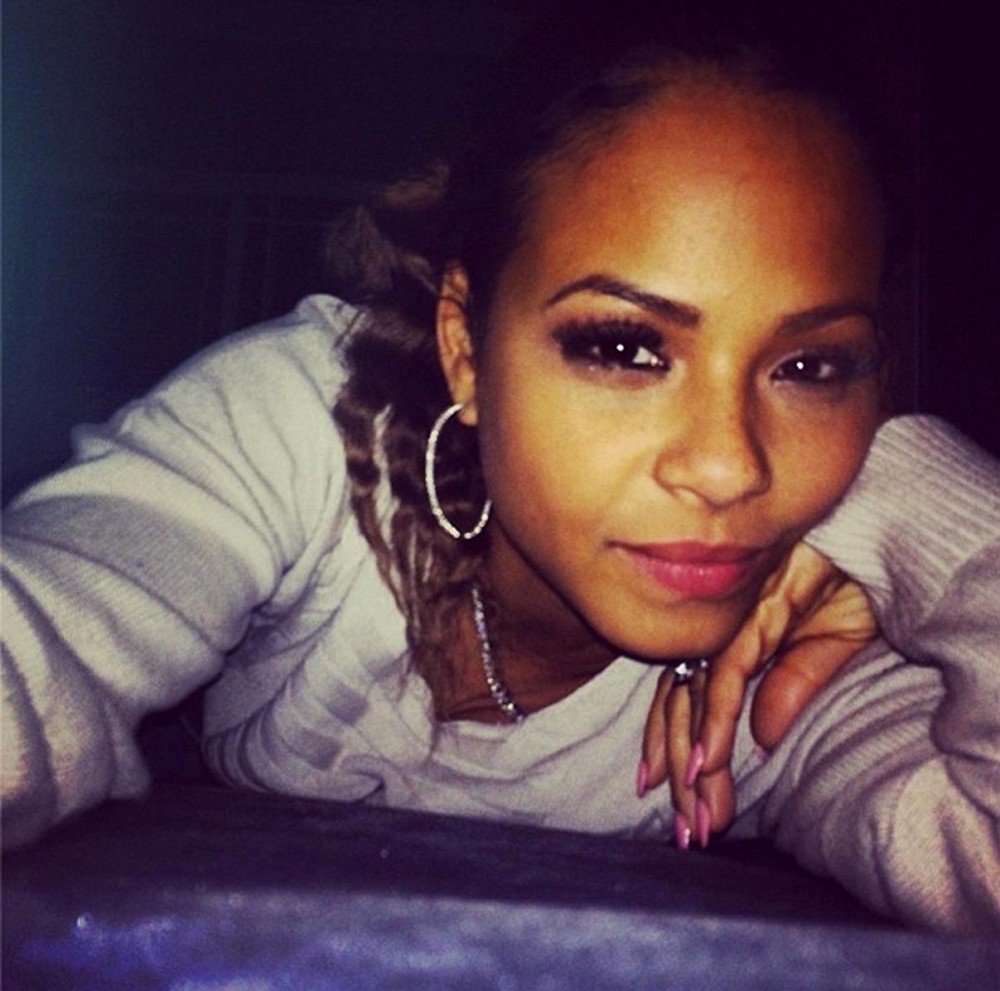n business, it is important to ensure that the customer payments are handled efficiently to ensure good relations and proper financial records. Sometimes, customers return products or are not satisfied with a service, and offering them a credit or refund is the best way to solve the problem. QuickBooks Desktop for Windows makes it easy to process credits and refunds, which will help you keep your accounting up to date. QuickBooks has an easy-to-follow process to handle transactions whether you're offering a refund for an overpayment, returned product, or service.
Here's how to give your customer a credit or refund in QuickBooks Desktop for Windows.
Step 1: Decide Whether You’re Issuing a Credit or Refund
Before proceeding, the difference between a credit and a refund needs to be understood:
● Credit : A credit can be used for a customer's future purchase. It is not a cash refund but an amount to be used against future invoices.
● Refund: A refund is when you return money to the customer, either via check, cash, or credit card.
Step 2: Open QuickBooks Desktop and go to the Customer Center
Launch QuickBooks Desktop for Windows.
● Go to the Customer Center.
● Click Customers on the menu at the top of the page and then Customer Center. It is here where you will maintain all customer transactions.
Step 3: Choose the Customer and the invoice to credit or refund
● In the Customer Center, locate and choose the customer who requires the credit or refund.
● Click on the Transactions tab, where you can see all of their invoices and payments.
● Locate the invoice you wish to apply the credit or refund to. You can double-click the invoice to open it and verify the details.